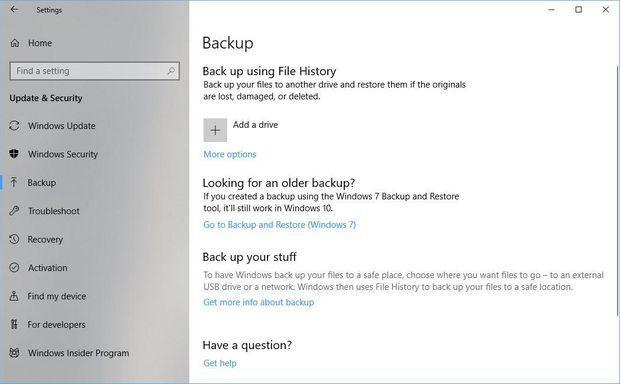5 tips to prepare your PC for Windows 10 April 2018 Update
The next big version of Microsoft's PC operating system is imminent. Windows 10 April 2018 Update -- previously known as Windows 10 Spring Creators Update -- becomes officially available for download April 30, and is a free update available to all current Windows 10 users. Before the April 2018 Update hits, take a few minutes now to prepare your PC so it can spring ahead to the new version of Windows without any hiccups along the way.
- MORE FROM CNET: Windows 10 April 2018 Update: Settings changes
Back up your files
Before you install any big OS update, it's a good idea to back up your data in case something goes sideways during the installation. You can simply upload your photos and important files to your preferred cloud service or an external drive. Windows's built-in backup service can be found by going to Settings > Update & security > Backup.
Back up your full system
To be extra safe, you can create a system image of your PC, which allows you to recover all of your settings and apps in addition to your photos and important files. Get step-by-step directions on how to create a full system backup in Windows 10.
Free up space
Don't try to cram a major Windows update into the last few remaining free gigabytes of drive space. Use the update as a good excuse to do a little spring cleaning of your PC's hard drive. Here are 8 quick ways to clear up drive space in Windows 10.
Disconnect peripherals you don't need
You can increase your odds of a successful installation by removing any peripherals you don't need from your PC before updating. This means only a keyboard and mouse attached for desktops and nothing attached for laptops. Without a printer, scanner, external drive or what have you attached to your PC, the update can proceed without going out and trying to locate updated drivers for these devices. Your PC can do that after the update has been installed when you reconnect your peripherals. Or you can Google your way to the manufacturer's sites and download the drivers you need for your gear.
Temporarily disable security utilities
Similar to peripherals, your antivirus and firewall apps can trip up an update. Erase this potential roadblock by disabling them before updating. Just remember to turn them back on after the update finishes installing. Head to Settings > Update & security > Windows Security and click the Open Windows Defender Security Center button to disable Windows Defender's built-in security tools. Or open McAfee, Norton or whatever security app you use and turn off real-time scanning, the firewall or any other processes the app is running.
This article originally appeared on CNET.